- Make sure your iPod is set to "Manual Update" in iTunes before connecting it to a new install of iTunes. Otherwise, iTunes will begin "syncing" the two (deleting the music from your iPod).
- Make sure your iPod is configured for disk usage by putting it in "Disk Mode". You can use the "Enable disk usage" checkbox in iTunes or do it manually.
iPod/iPod Mini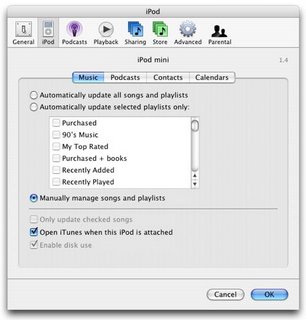
iPod Shuffle
- Set iTunes to also copy songs added to your library.
- Set iTunes to organize your library if you want (suggested).
- Next, change your Windows Explorer in Windows XP options so that you are able to view hidden files and folders.Note: This step works for a variety of different operating systems, however, I do not have a different system to give instructions for. Just change your File Browser's view settings to show hidden files.
- On the Tools menu in Windows Explorer, click Folder Options.
- Click the View tab.
- Under Hidden files and folders, click Show hidden files and folders.
- Make sure your iPod is connected to your computer. Navigate to the drive letter that is assigned to your iPod (i.e. X:).
- Goto: X:\iPod_Control\Music
- Press {CTRL+A} to select all of the folders that you see here.
- Click and drag the selection and drop it into iTunes. iTunes will then begin copying your music into your music library and renaming them according to the ID3 tags that they hold.
- That's it! In the end you get your music from your iPod properly named and organized in your new iTunes installation. Enjoy.
Tuesday, August 01, 2006
How to restore your music from your iPod with iTunes
There are many articles about how to restore music from your iPod using 3rd party software, but I've never seen an article detailing how to do it with the official iTunes software.
Subscribe to:
Posts (Atom)
